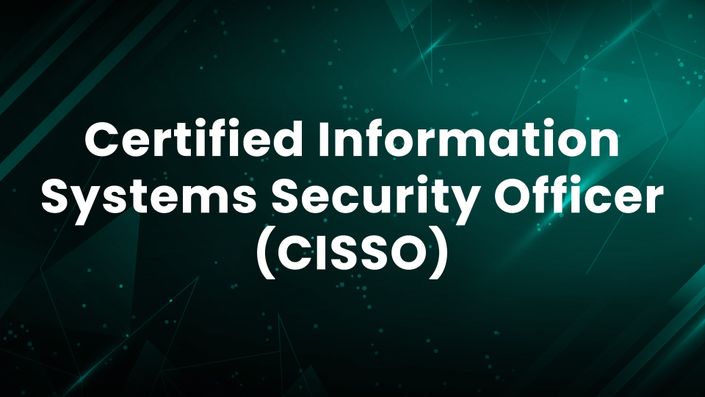Introduction
Public Wi-Fi is convenient, but not all networks are safe. Cybercriminals often set up fake Wi-Fi hotspots, also known as rogue access points, to steal personal data, intercept communications, and launch cyberattacks. Understanding how fake Wi-Fi works and how to protect yourself is crucial for online security.
What is Fake Wi-Fi?
Fake Wi-Fi refers to a fraudulent wireless network created by hackers to trick users into connecting. Once connected, attackers can:
✔️ Steal passwords and login credentials
✔️ Intercept emails, messages, and browsing data
✔️ Inject malware into connected devices
✔️ Monitor and manipulate online activities
How Fake Wi-Fi Works?
- Hackers Set Up a Fake Hotspot
- They create a Wi-Fi network with a name similar to trusted networks (e.g., "Free Airport Wi-Fi" or "Coffee Shop Wi-Fi").
- Users Connect Without Knowing
- People looking for free internet unknowingly connect to the fake network.
- Data Interception Begins
- Hackers can see everything the user does online, including passwords and credit card details.
- Malware Injection & Phishing Attacks
- Fake Wi-Fi may force users to visit malicious websites or install harmful software.
How to Identify Fake Wi-Fi?
🚩 Unsecured Network – If the network doesn’t require a password, be cautious.
🚩 Duplicate Network Names – Attackers often use names similar to real networks.
🚩 Login Page Requests Too Much Info – Avoid networks asking for sensitive details.
🚩 Slow or Unstable Connection – A fake Wi-Fi network may slow down to capture data.
🚩 Suspicious Pop-ups & Redirects – Fake networks might force users onto unsafe websites.
How to Protect Yourself from Fake Wi-Fi?
✅ Use a VPN (Virtual Private Network) – Encrypts your data, preventing hackers from spying.
✅ Turn Off Auto-Connect – Disable automatic connection to open networks.
✅ Use Mobile Data When Possible – It’s safer than public Wi-Fi.
✅ Verify Network Legitimacy – Ask staff at cafes, airports, or hotels for the correct Wi-Fi name.
✅ Avoid Accessing Sensitive Accounts – Don’t log into banking or personal accounts on public Wi-Fi.
✅ Enable Two-Factor Authentication (2FA) – Adds an extra security layer for online accounts.
✅ Forget Public Wi-Fi Networks – Remove them from your device after use.
Example Curriculum
The curriculum block is dynamic. As you add curriculum to your course, you'll see it automatically populate here.
Featured Products
Showcase other available courses, bundles, and coaching products you’re selling with the Featured Products block to provide alternatives to visitors who may not be interested in this specific product.